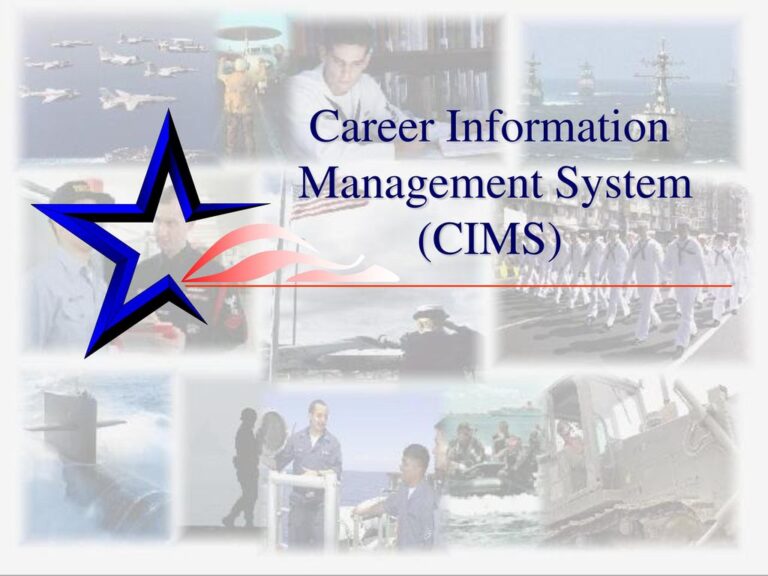How do i will stop Google Previous Searches
Are you tired of seeing your previous searches pop up every time you start typing in the Google search bar? Or maybe you’re concerned about Google tracking all of your online activity and want to take back control of your privacy. Whatever your reason may be, learning how to stop Google from saving your previous searches can give you peace of mind and a cleaner browsing experience. In this blog post, we’ll explore some tips and tricks for clearing your search history, deleting specific items, preventing future tracking, turning off voice/audio activity, and more. So let’s dive in!
How to clear your search history
Clearing your search history is a simple and effective way to maintain your privacy online. Here’s how:
First, open the Google app or website on your device. Next, click on the three horizontal lines in the top left corner of the screen to access the menu.
From there, select “Settings” and then “Your data in Search.” This will take you to a page where you can view and manage all of your recent searches.
To clear your entire search history, simply click on “Delete All” at the top of the page. If you only want to delete specific items from your history, select them individually and click “Delete.”
Keep in mind that clearing your search history may impact certain features such as personalized recommendations or autofill suggestions. However, if maintaining privacy is important to you, it’s worth sacrificing these conveniences.
Remember to regularly clear out your search history for added peace of mind while browsing online!
How to prevent Google from saving your searches
Preventing Google from saving your searches can be a great way to protect your privacy online. There are a few different ways you can do this.
First, make sure you are signed into your Google account. Then go to the “Web & App Activity” section of your account settings and turn off the toggle switch for “Include Chrome history and activity from sites, apps, and devices that use Google services.”
Next, consider using an alternative search engine like DuckDuckGo which does not save or track your search history.
You can also use private browsing mode on your web browser which will not save any of your search history or cookies. This is often referred to as “incognito mode” in Chrome or “private browsing” in Firefox.
Another option is to regularly clear out your search history manually by going into the settings of each individual app or device you use for searching.
By taking these steps, you can prevent Google from saving and tracking all of your previous searches.
How to delete specific items from your search history
Have you ever searched for something personal or embarrassing on Google and worried that someone else might stumble across it? Or maybe you just want to clear out some clutter from your search history. Whatever the reason, deleting specific items from your search history is a simple process.
First, go to Google’s “My Activity” page and log in with your account information. This will take you to a list of all the activity associated with your account.
Next, use the search bar at the top of the screen to find the specific item(s) you want to delete. You can filter by date range or type of activity (such as searches), if needed.
Once you’ve found what you’re looking for, click on the three dots next to it and select “Delete”. If there are multiple items, simply check each one and then choose “Delete” from the menu at the top.
Keep in mind that deleting an item only removes it from your own view – anyone else who has access to your device or account may still be able to see it unless they also delete their own search histories.
Taking control of our online privacy is becoming increasingly important in today’s digital age. By knowing how to delete specific items from our search history we can maintain our online identities more effectively.
How to stop Google from tracking your location
It’s no secret that Google tracks your location as you use their services. While this can be helpful for things like finding nearby restaurants or getting directions, it can also feel like an invasion of privacy. If you’re looking to stop Google from tracking your location, there are a few things you can do.
Firstly, head to your device settings and turn off Location History. This will prevent Google from saving any information about where you’ve been. You can also adjust your Location Sharing settings so that only certain apps have access to your location data.
Another option is to use Incognito mode in the Chrome browser when searching the web. This will prevent any search queries or websites visited during that session from being saved in your history.
For those who want more control over their location data, consider using a virtual private network (VPN) on your devices. This will encrypt all of your internet traffic and hide your IP address, making it much harder for anyone (including Google) to track your online activities and physical location.
While it may not be possible to completely stop Google from collecting some information about you, taking these steps can help minimize the amount of data they gather and give you greater peace of mind when browsing the web.
How to turn off Voice & Audio Activity
Turning off Voice & Audio Activity on Google is an important step in protecting your privacy. This feature allows Google to record and store voice searches, commands, and conversations you have with the Assistant. While it may be useful for some people as a tool of convenience, others may prefer to disable this setting.
To turn off Voice & Audio Activity on your Google account, you can follow these simple steps:
1. Open the Google app or website.
2. Click on your profile picture in the top right corner.
3. Choose “Manage Your Account”.
4. Go to “Privacy & Personalization” section.
5. Scroll down until you find “Voice & Audio Activity” option.
6. Turn off this setting.
After disabling it, any future voice searches or commands will not be saved by Google’s servers.
This action ensures that all recordings made by the device are deleted immediately after use without being stored anywhere else on their server systems which improves user security ensuring safe storage of confidential data from prying eyes!
Conclusion
After going through the above guide, you now have a better understanding of how to stop Google from showing your previous searches.
, preventing Google from saving your searches and deleting specific items are all great ways to maintain your online privacy.
It’s important to remember that while these steps may help protect your privacy, they’re not foolproof. Other factors such as cookies and website data can still provide insights into what you’ve been up to online.
Staying vigilant about protecting our online presence is crucial in today’s digital world. By following the tips outlined in this article, we can take control of our search histories and keep our personal information safe.